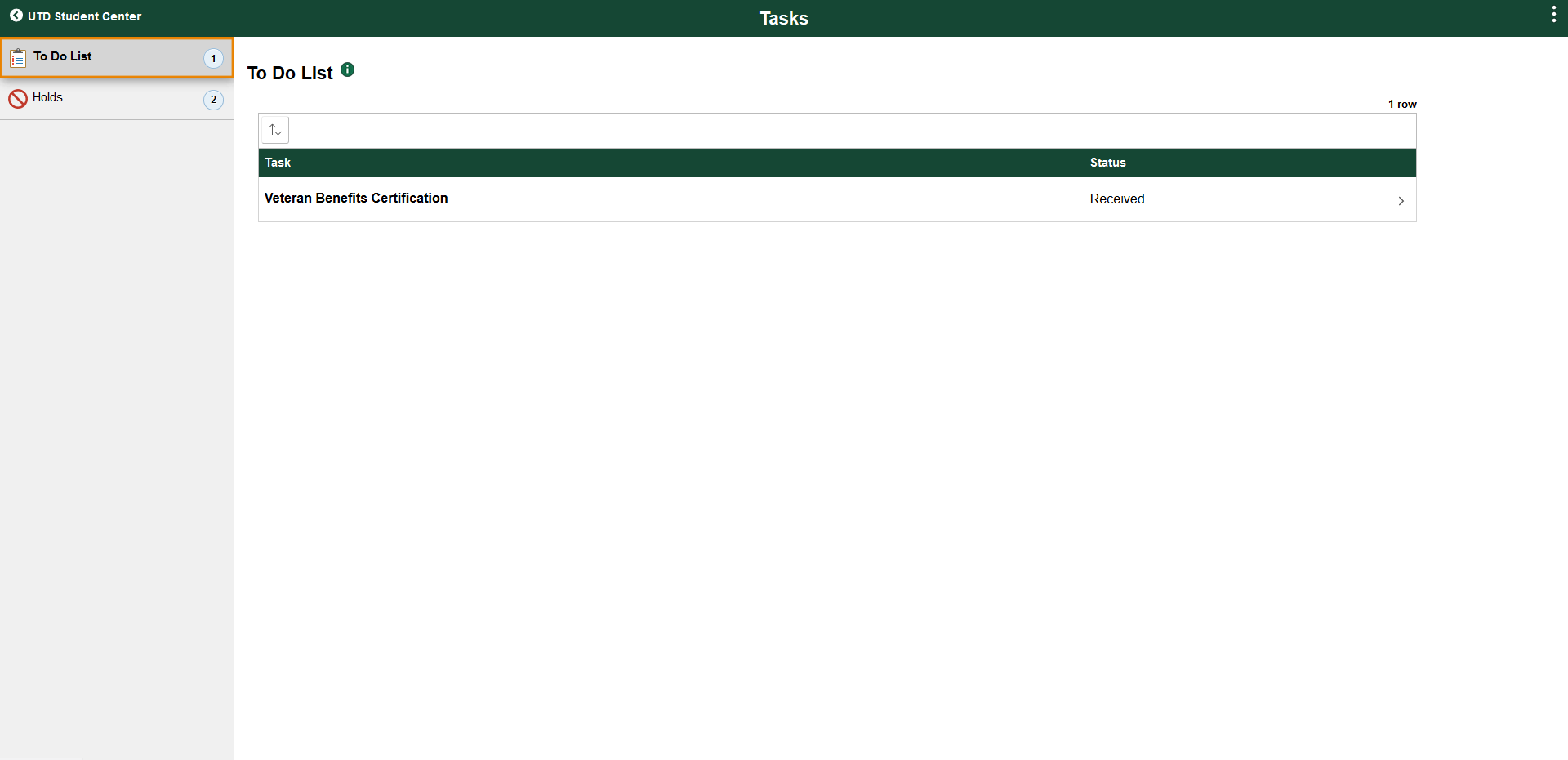Review your Certification Form
Log In/Access Student Center
Here you will learn how you can view your financial aid offer and whether there are any outstanding matters you need to address before being offered financial aid.
Login to Galaxy.

Use your NetID to login.
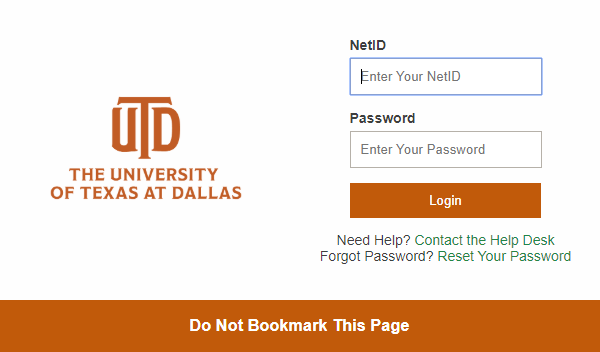
Click on Orion Student Center.
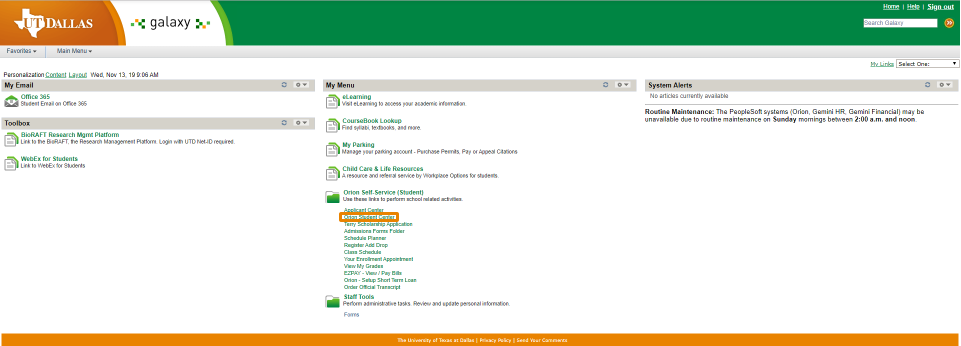
Student Center tiles will vary depending on your student status. Below is a sample.
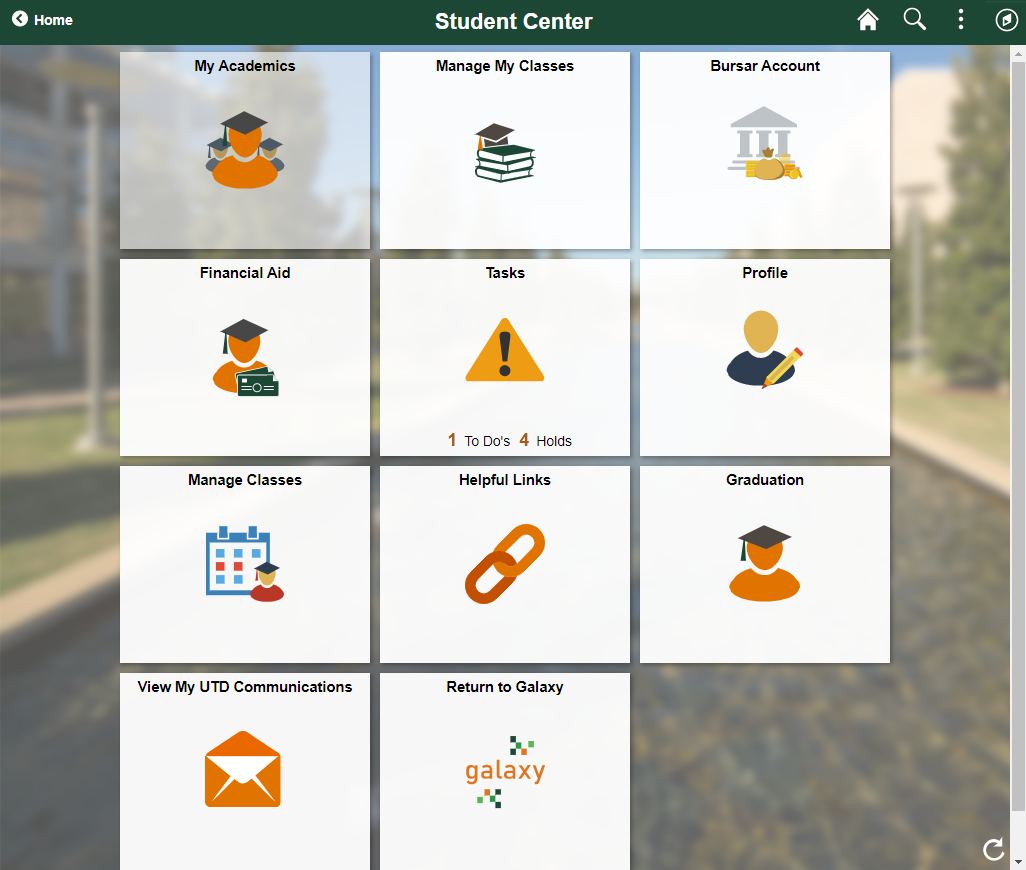
Tasks
Click on the Tasks tile to view possible outstanding To Do List items and Holds. If you have no outstanding Tasks, the bottom of the tile will be blank and it will not open.
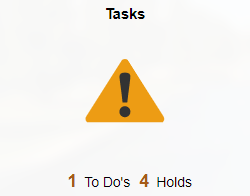
To Do List
View the status of the Veteran Benefits Certification:
A status of “Initiated” means we have not received the certification form from you.
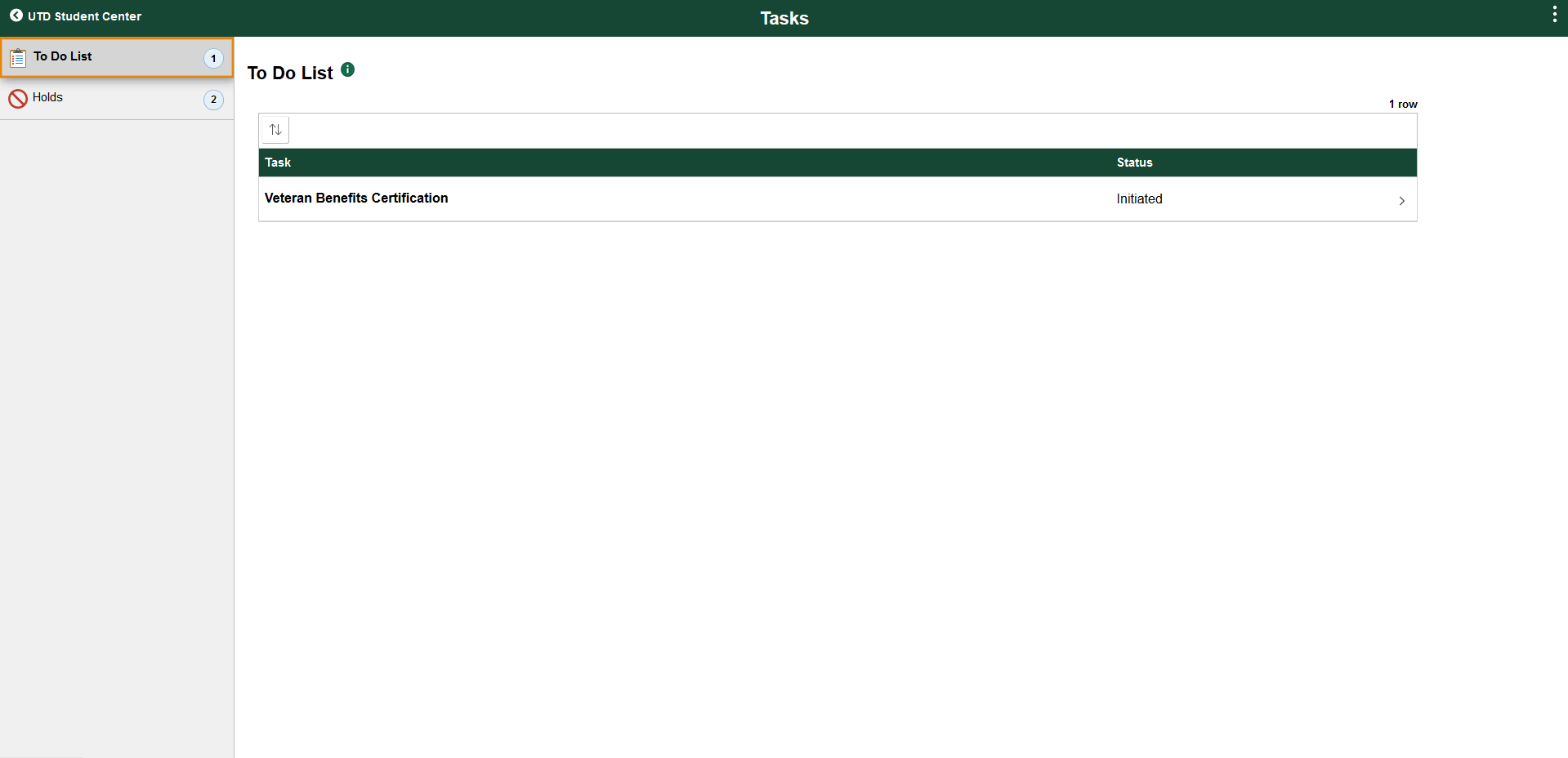
Click on the To Do List item to see more specific information about it.
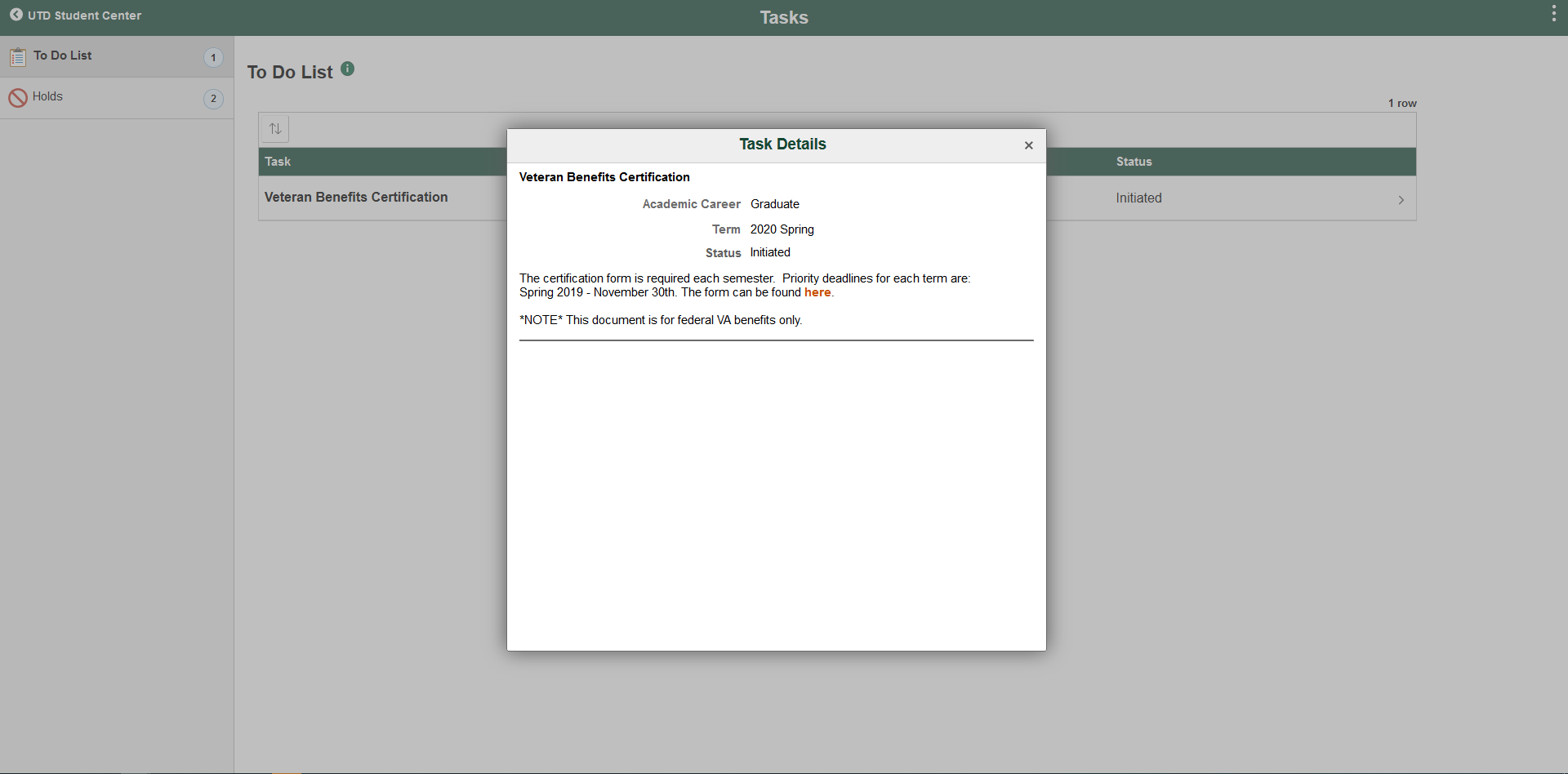
A status of “Received” means we have your form and are currently processing it. Please allow 24-48 hours after submitting the form for your status to be updated.